There are different operations we can perform on the radio button using Selenium web driver.
Most operations are:
- To select the radio button
- To determine which Radio button is selected
Navigate to https://www.qafeast.com/demo, and click the radio button tab.
Press F12 on the keyboard and inspect the radio button.
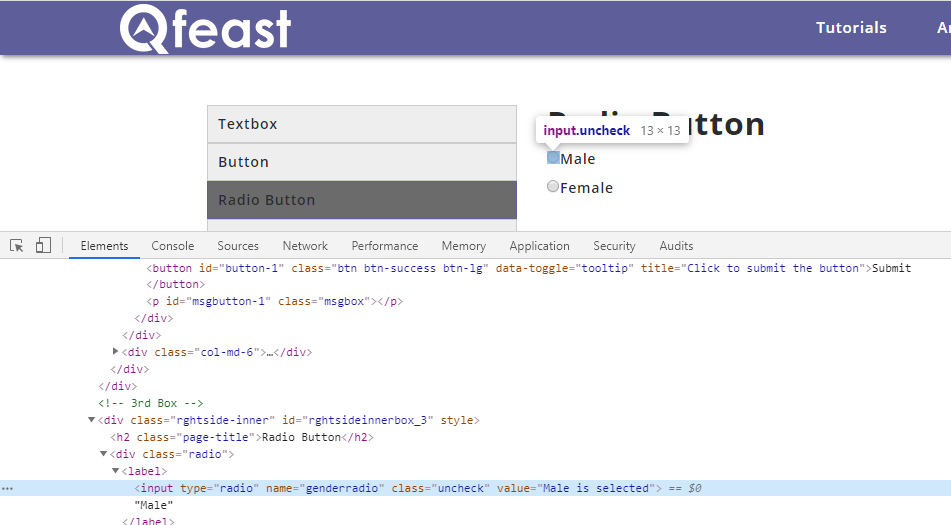
Select the radio button:
Selenium webdriver doesn't provide a special method to select the radio button, we can use the click() method to select the radio button.
Syntax:
driver.findElement(By.locator).click();
Example:
driver.findElement(By.xpath("//label[text()='Male']")).click();
To check which one is selected:
isSelected() function is used to know which radio button is Selected. isSelected() function return the boolean value.
Syntax:
driver.findElement(By.locator).isSelected();
Example:
boolean rdBtn = driver.findElement(By.xpath("//input[@value='Male is selected']")).isSelected();
if (rdBtn)
{
System.out.println("Male is selected");
}
else
{
System.out.println("Male is not selected");
}
Using getAttribute() function we can determine using the checked property
String rdBt = driver.findElement(By.xpath("//input[@value='Female is selected']")).getAttribute("checked");
System.out.println(rdBt);
If the Radio button is selected, then it returns true otherwise, it returns false.
Using Selenium Csharp
using OpenQA.Selenium;
using OpenQA.Selenium.Chrome;
namespace ConsoleApp1
{
internal class SeleniumTest
{
static IWebDriver driver;
static void Main(string[] args)
{
driver = new ChromeDriver(@"\\Driver\\chromedriver.exe");
//Implicit Wait:
driver.Manage().Timeouts().ImplicitWait = TimeSpan.FromSeconds(1);
driver.Navigate().GoToUrl("https://qafeast.com/demo");
driver.FindElement(By.XPath("//label[text()='Radio Button']")).Click();
//Select the radio button:
driver.FindElement(By.XPath("//label[text()='Male']")).Click();
//To check which one is selected:
bool rdBtn = driver.FindElement(By.XPath("//input[@value='Male is selected']")).Selected;
if (rdBtn)
{
Console.WriteLine("Male is selected");
}
else
{
Console.WriteLine("Male is not selected");
}
//Using getAttribute() function we can determine using the checked property
string rdBt = driver.FindElement(By.XPath("//input[@value='Female is selected']")).GetAttribute("class");
Console.WriteLine(rdBt);
driver.Quit();
}
}
}