There are different operations we can perform in the text box using the Selenium web driver.
The operations are:
> Type in the text box: To type, the sendKeys() method is used to pass the Keyboard keys or text into editable elements (text bar, text area) without replacing the previously available content.
> Editable or not: isEnabled() method used to verify if the web element is enabled or disabled within the webpage.
> Get the text: The getAttribute function is used to get the value
> Clear: We can clear any editable field using a clear() method present in selenium, most of the time clear() will be used when the text is typed.
Navigate to https://www.qafeast.com/demo, and click the Text box tab.
Press F12 on the keyboard and inspect the Text box.
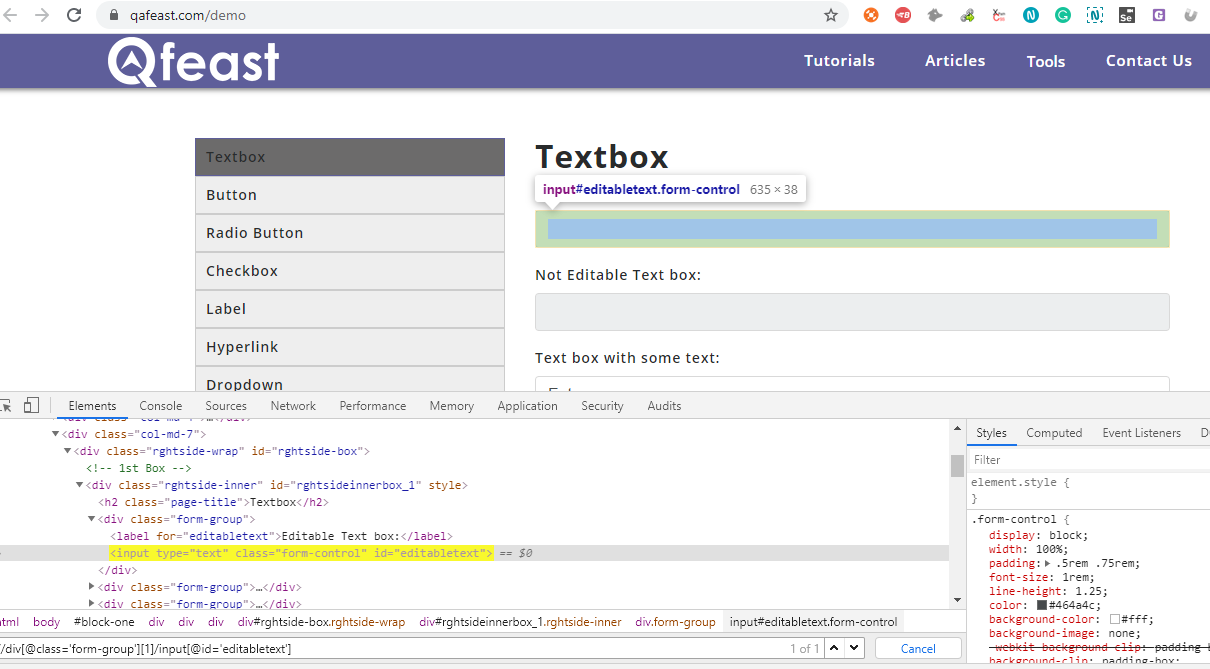
To type in the text box
To type the text in the text box, the sendKeys() method is used.
Syntax:
driver.findElement(By.locator(" ")).sendKeys("values");
Example:
driver.findElement(By.xpath("//div[@class='form-group'][1]/input[@id='editabletext']")).sendKeys("Admin");
To check Editable or not:
To check whether the Text box is editable or not, the method .isEnabled() is provided.
Syntax:
driver.findElement(By.locator("")).isEnabled()
Example:
WebElement ele = driver.findElement(By.xpath("//div[@class='form-group'][1]/input[@id='editabletext']"));
if (ele.isEnabled()) {
System.out.println("Text box is enabled");
} else{
System.out.println("Text box is not enabled");
}
Get the text: To get the text from the text box
To get the typed text in the Text box, getAttribute function is used
Syntax:
driver.findElement(By.locator("")).getAttribute("value");
Example:
WebElement typedText = driver.findElement(By.xpath("//div[@class='form-group'][1]/input[@id='editabletext']"));
typedText.getAttribute("value");
System.out.println(typedText);
To clear the text in the text box:
To clear the Text in the text box clear() method is used.
Syntax:
driver.findElement(By.locator("")).clear();
Example:
driver.findElement(By.xpath("//div[@class='form-group'][3]/input[@id='editabletext']")).clear();
Using Selenium Csharp
using OpenQA.Selenium;
using OpenQA.Selenium.Chrome;
namespace ConsoleApp1
{
internal class SeleniumTest
{
static IWebDriver driver;
static void Main(string[] args)
{
driver = new ChromeDriver(@"\\Driver\\chromedriver.exe");
driver.Navigate().GoToUrl("https://qafeast.com/demo");
//To type in the text box
driver.FindElement(By.XPath("//div[@class='form-group'][1]/input[@id='editabletext']")).SendKeys("Admin");
//To check Editable or not:
IWebElement ele = driver.FindElement(By.XPath("//div[@class='form-group'][1]/input[@id='editabletext']"));
if (ele.Enabled)
{
Console.WriteLine("Text box is enabled");
}
else
{
Console.Write("Text box is not enabled");
}
//Get the text: To get the text from the text box
IWebElement typedText = driver.FindElement(By.XPath("//div[@class='form-group'][1]/input[@id='editabletext']"));
Console.WriteLine(typedText.GetAttribute("value"));
driver.Quit();
}
}
}